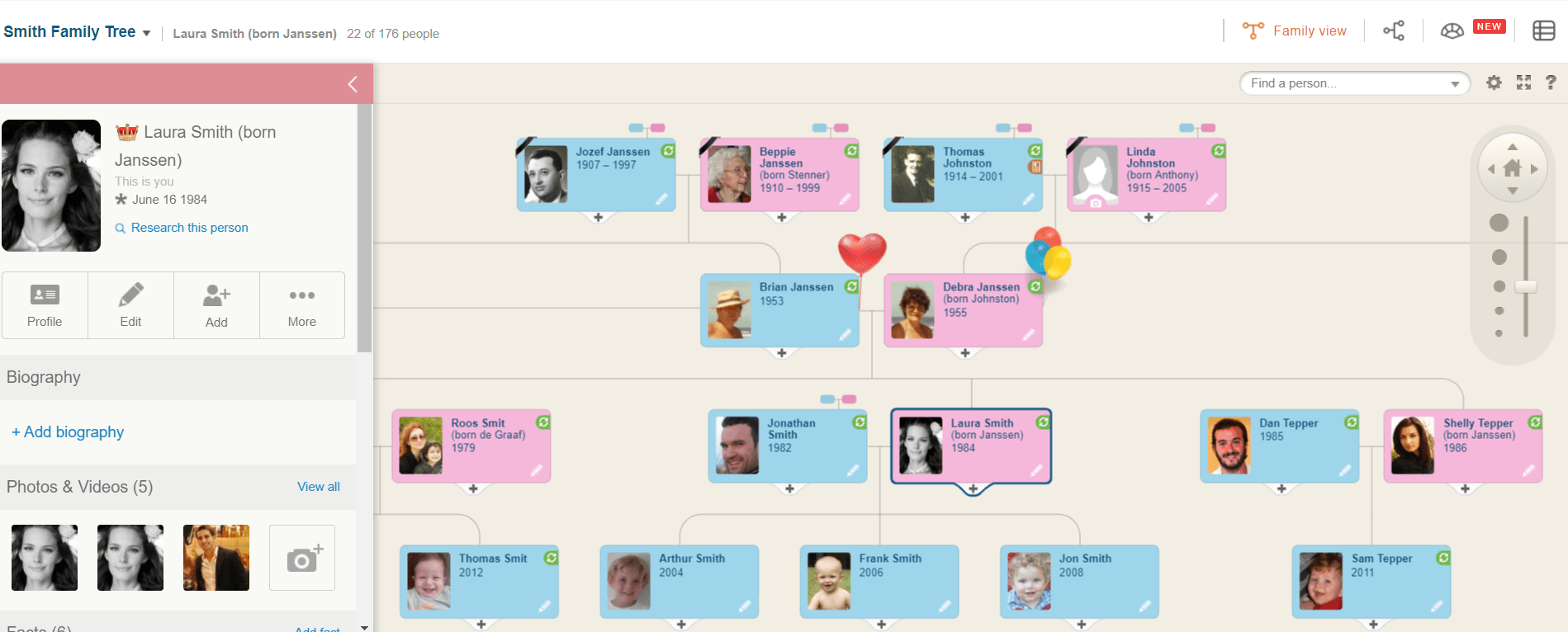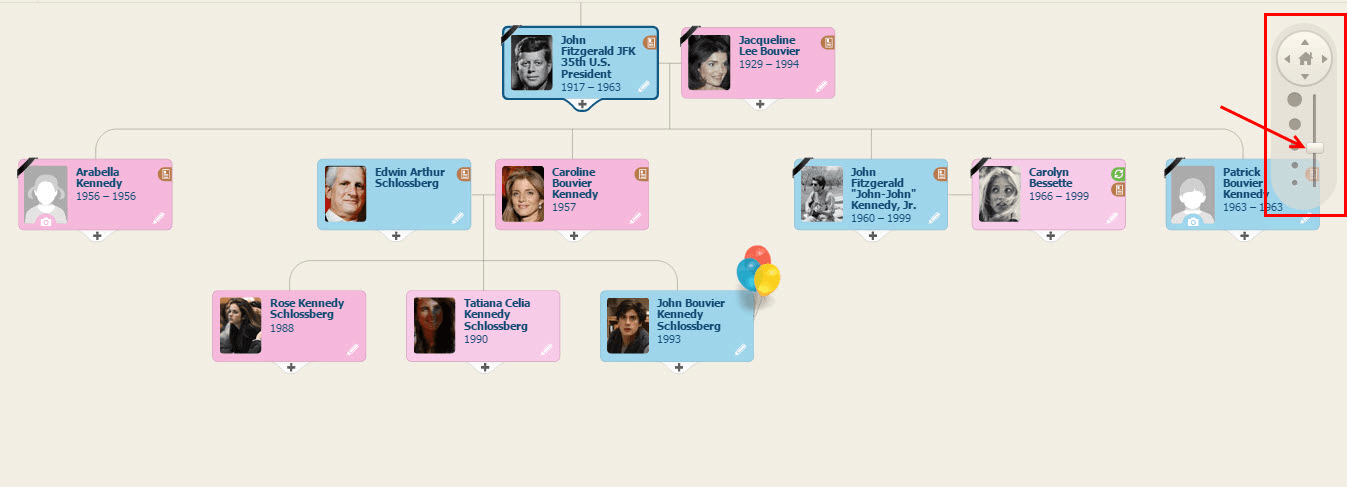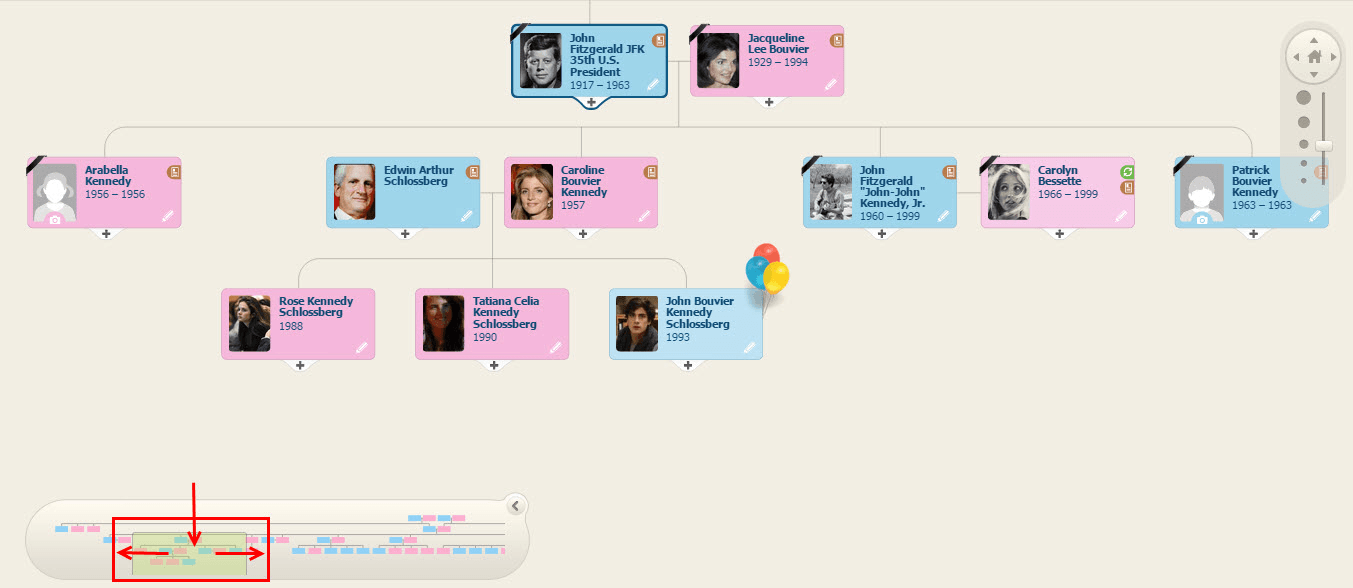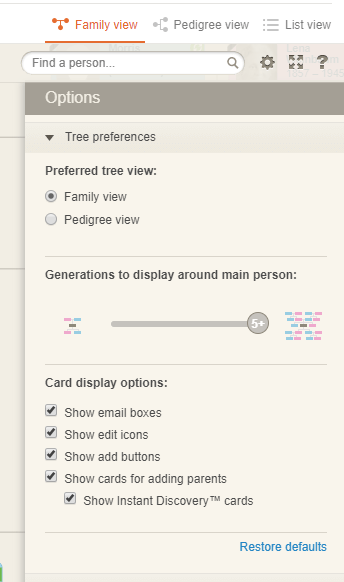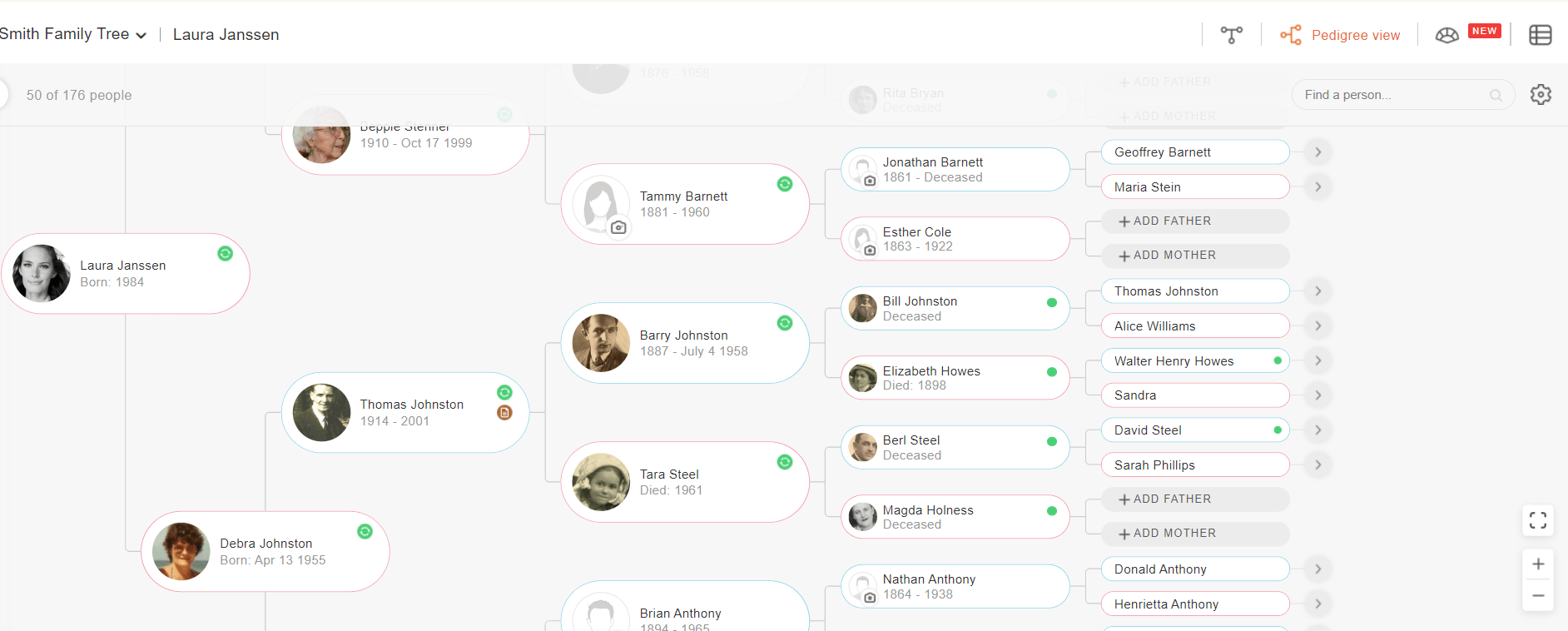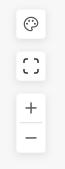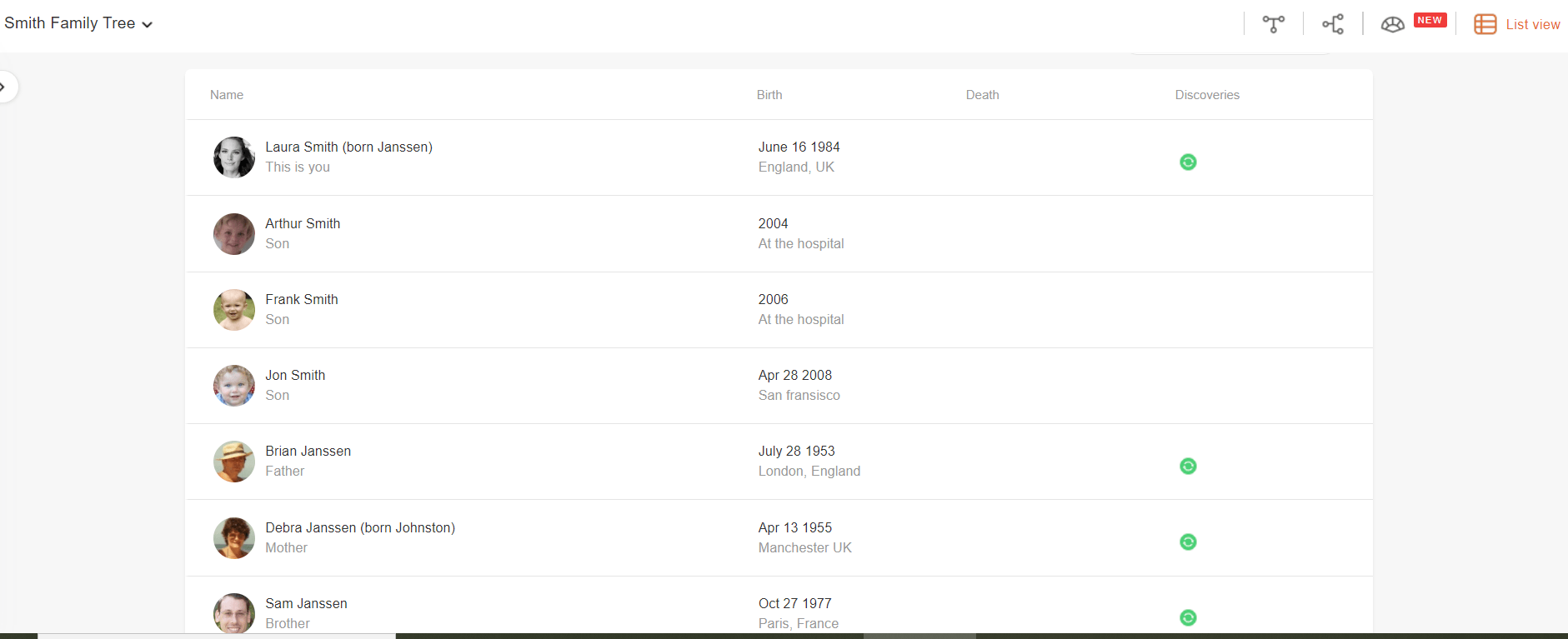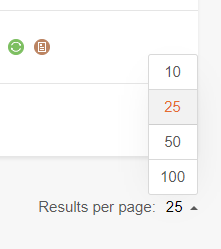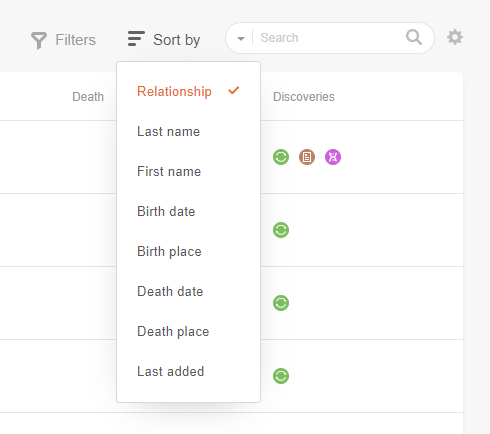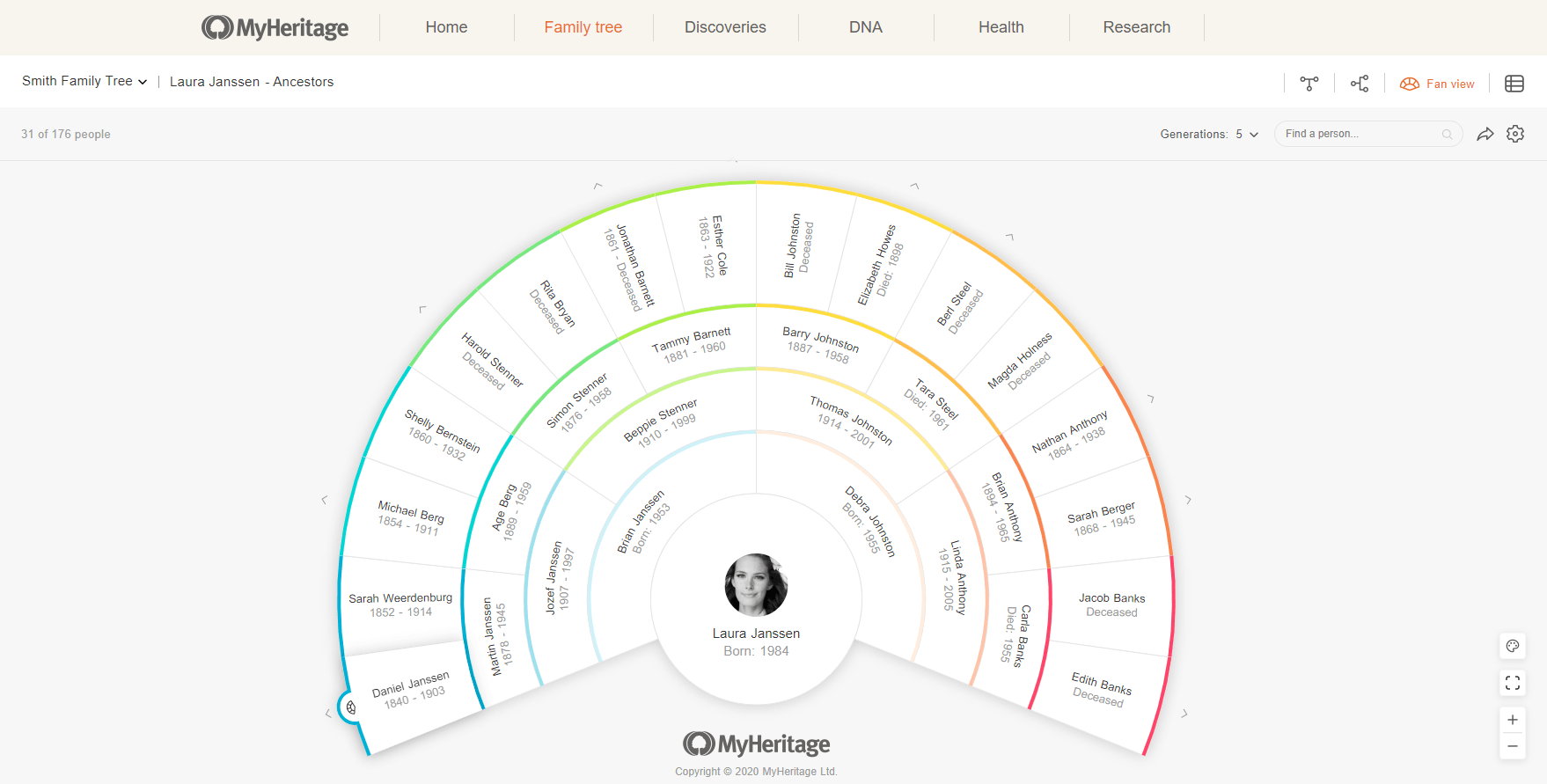
The family tree gets its name from the shape of the traditional format: each individual is connected by lines or “branches” to the individuals in the generations before and after.
While there are many advantages to this format, there are some disadvantages, too. MyHeritage provides 4 different tree views that give you different ways to visualize and work with the individuals on your family tree.

In this article, we’ll explore the advantages and disadvantages of each, and how to use MyHeritage’s features to navigate them.
Family view
This is the most common and easily recognizable view: each row represents a different generation, with lines connecting spouses and children.
Advantages
This view is the best way to visualize the connections between all the members of your family. It’s the most useful view for building additional branches in your tree and working with your extended family, including aunts, uncles, and cousins.
Disadvantages
This view can get pretty unruly, especially if you have a large tree with many individuals in the same generation (many siblings and first cousins). When a tree grows past 50 individuals, certain branches of the family are hidden to make the tree easier to navigate, and you have to click on the branch symbol to open that specific branch. This makes it difficult to look at several different branches at once.
Navigating Family view
MyHeritage has a few useful tools to make Family view easier to navigate.
Use the slider on the upper right corner of your tree to zoom in and out. You can also click the arrows to move around in the tree, or click the “Home” button at the top of the slider to center the main person you’ve selected.
An even easier way to navigate your tree is to use the navigation tool:
Click the icon at the bottom left corner of your screen. This will open a map of your tree, and you can click and drag the green box to move to the desired location in your tree.
You can also simplify the Family view by reducing the number of generations to display around the main person. Click the settings wheel at the top right corner of the screen, and use the slider to adjust the tree.
Use the “Find a person…” search box to locate a specific individual in your tree.
Pedigree view
The Pedigree view shows only direct ancestry: that is, only the individual’s parents, grandparents, great-grandparents, great-great-grandparents, and so on, without siblings, aunts, uncles, or cousins.
Advantages
This view is much simpler and neater to look at and is especially useful when you want to follow a direct line of ancestry. Using this view, you can easily see which ancestors are missing from a direct line. Using this view when reviewing a Smart Match™ or DNA Match may also make it easier to identify the common ancestor you share with a match.
Disadvantages
This view leaves out all non-direct ancestors, and does not include the individual’s siblings, cousins, children, or grandchildren. Additionally, because of space constraints, profile photos are no longer visible from the sixth generation onward.
Navigating Pedigree view
Scroll up or down to view all the individuals in your tree. You can also use the slider at the top to zoom in and out, or the search function to locate a specific individual.
Fan View
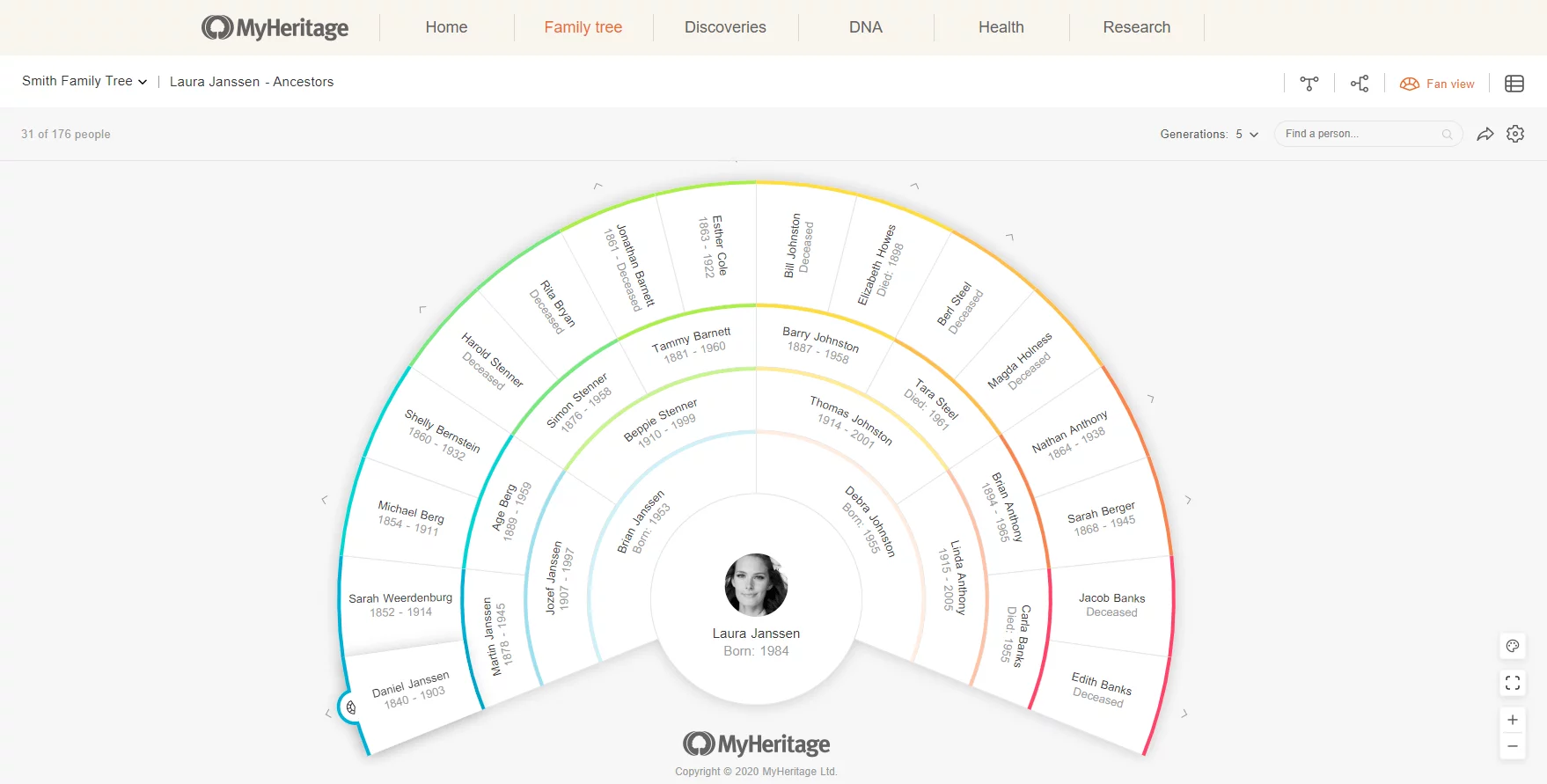
Fan view works similarly to Pedigree view in that it displays only direct ancestors of a root individual, but ancestors are arranged in a semicircle or “fan” around the root individual rather than lined up in a linear fashion. You can also display this chart in “Color mode,” which displays only the root individual and ancestral surnames, with a schematic representation of the individual’s ancestors.
Advantages
Fan view has all the advantages of the Pedigree view, with the added advantage that you can fit more individuals into a smaller area. This makes it easier to view and share. You can even download and share the Color mode version as a beautiful schematic chart of your ancestral line.
Disadvantages
Like Pedigree view, Fan view only displays a root individual and direct ancestors, without children, siblings, aunts, uncles, or cousins. Additionally, Fan view only displays the profile photo of the root individual. The ancestors on the chart are listed by name, birth date, and death date if applicable.
Navigating Fan view
Click any individual on the fan to pull up a panel that provides more information about them, including their close relatives (who may not appear on the fan, such as siblings and other children).
Hover your cursor over an individual on the fan and click the fan icon that appears to display a fan with that person as the root individual.
In the strip at the top right of the screen, you can select the number of generations to display at once (from 4 to 10), or use the search box to locate a specific individual. Click the arrow button to share your Color mode chart to Facebook, Twitter, or Whatsapp, or to download it to your computer.
On the lower right corner, you can use the zoom buttons to zoom in and out, select full screen mode, or toggle between Color mode and the regular display.
You can add missing individuals on your tree from Fan view by clicking the empty space with the plus sign.
List view
This view displays all the individuals in your family tree in list form. By default, the individuals are listed according to relationship, but you can sort and filter the list according to various criteria.
Advantages
This view can be extremely useful for organizing very large family trees, as you can use it to look at many more individuals at once. The filter and sort functions make it easy to take a bird’s eye view of individuals from a certain place or generation, and this view also makes it much easier to spot duplicates in your tree.
Disadvantages
This view is less visually striking and doesn’t illustrate family connections like the other views.
Navigating List view
By default, List view will include 25 individuals per page, but you can display as few as 10 or as many as 100 per page by selecting that option at the bottom right corner of the page.
Also by default, the individuals will be listed according to relationship, but you can choose to sort them according to any of the following criteria:
You can also use the search function to locate a specific individual, and the filter function to filter individuals by the first letter of their surname.
Conclusion
Each of the family tree views has its own unique advantages and disadvantages. By providing all 4, MyHeritage gives you a versatile interface that makes it easy for you to find and work with the information that’s most important to you.